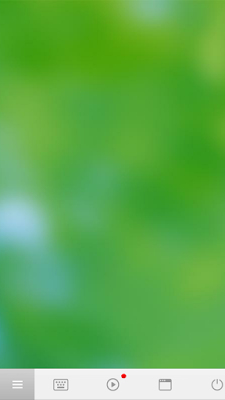Hello Friends, Welcome again on Tech Dost. Hope you are enjoying the interesting video on Our Tech Dost YouTube Channel.
In this Post I will show you how to creating Hotspot on Your computer or Laptop by Two Easiest way. Really its Easiest Ever.
So Without Wasting your time coming to the Topic. Here are List
netsh wlan set hostednetwork mode=allow ssid=TechDost key=123345678
After pressing enter Type the following command
netsh wlan start hostednetwork
Your wifi hotspot will be created.
For Stopping the Hotspot run the Following Command
netsh wlan stop hostednetwork
You can learn more by watching Video. You Can also create the batch files for not entering the command every time.
It is the Best software for Creating wifi hotspot in computer with many features.
In this Post I will show you how to creating Hotspot on Your computer or Laptop by Two Easiest way. Really its Easiest Ever.
So Without Wasting your time coming to the Topic. Here are List
Method 1- By Command Prompt
In this Method you will have to run few command on the Command Prompt.Open the Command Prompt and type the Following Command.netsh wlan set hostednetwork mode=allow ssid=TechDost key=123345678
After pressing enter Type the following command
netsh wlan start hostednetwork
Your wifi hotspot will be created.
For Stopping the Hotspot run the Following Command
netsh wlan stop hostednetwork
 |
| Command Prompt |
You can learn more by watching Video. You Can also create the batch files for not entering the command every time.
Downlaod wifi Batch file
Method 2-OsToto Hotspot
It is the Best software for Creating wifi hotspot in computer with many features.
 |
| OsToto Hotspot |